Hello everyone, we introduce you the version 5.6! ZapInvenory has just got more features and stability.
Worried about efficiency and results? It’s time to rethink your inventory with our all-new ZAPINVENTORY.
At ZapInventory, we are constantly motivated to provide you with the most excellent product. Here are our most recent updates, and stay tuned for further information.
1. Batch Expiry Date in SO
In a Sales order, the batch expiry date and batch name for a product are displayed per line in the Sales order view, Package view, and in the PDF that can be downloaded. This allows for easy tracking and management of batch-specific products.
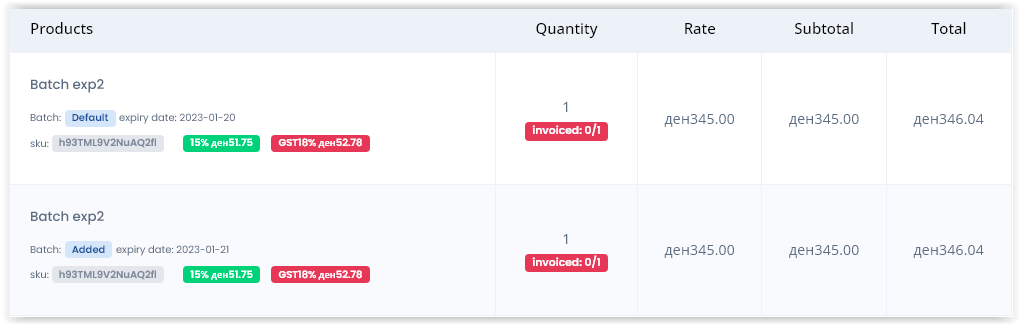
2. Banking Details on Invoice
Your Bank details will be available on your invoice once you add them to the ZapInventory account. You can go to Settings >> Sales and Purchases option and set the Bank details in the Invoice section. The PDF of the invoice will mention your Bank details at the bottom section. It will help you manage orders and transactions in a better way.
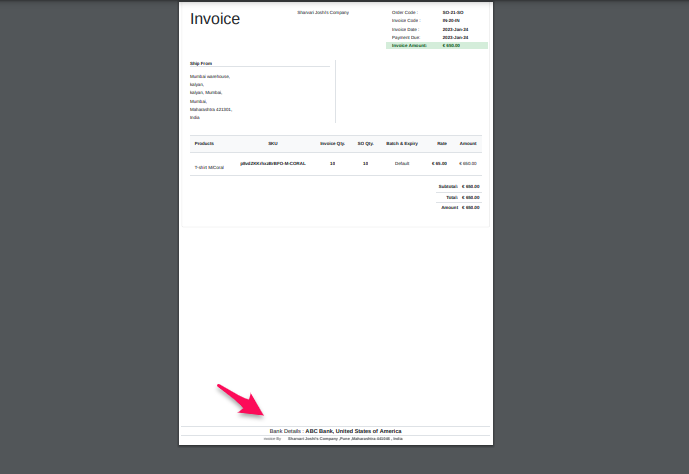
3. Apply Common Tax in POS
Assigning taxes to products can be a tedious process, but with a point-of-sale (POS) system, it is made simple. Instead of going product by product, you can apply the common tax rate to all products using just one radio button. This eliminates the need for manual adjustments, saving you time and reducing the chances of errors.
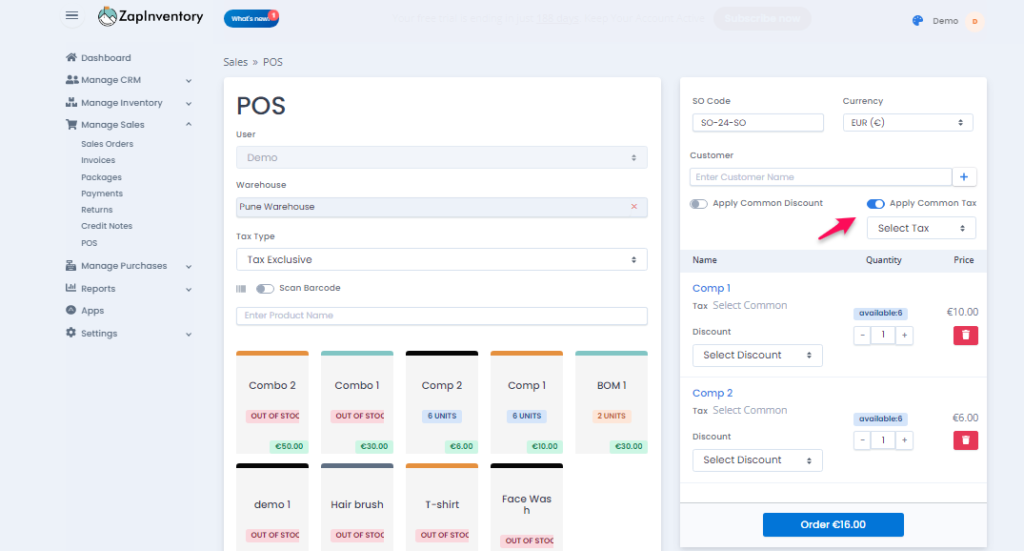
4. Pricelist Selection
You can now select the pricelist for the product from available options while creating a sales order. Just enable the Override Pricelists option, and you can assign any pricelist you have already created to your product in the Sales order.
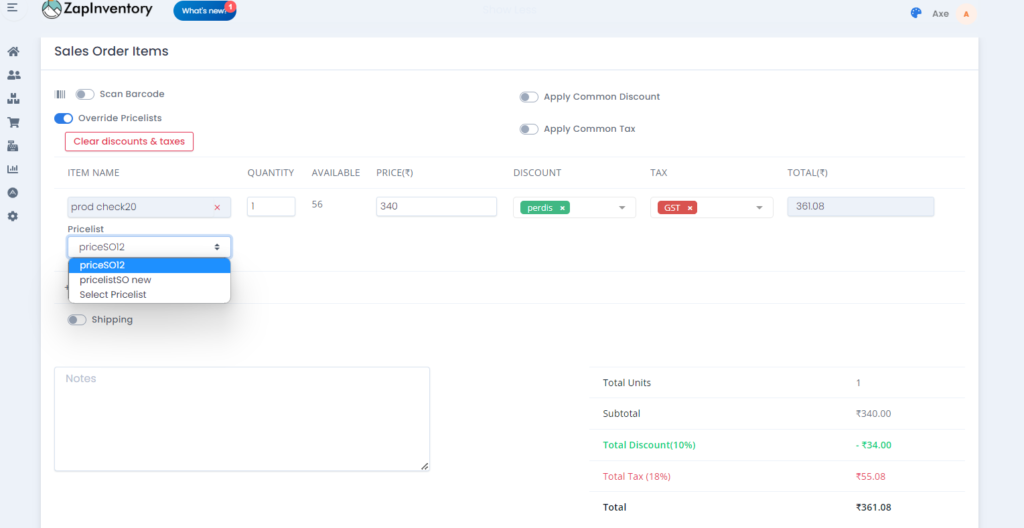
5. Package and Shipment Details
Now, there is a new section for the Shipment in Package view. You can add the shipping channel details while creating a shipment, which will be displayed in the Package view. You can also use the bulk ship option for the packages; the tracking ID will be generated automatically.
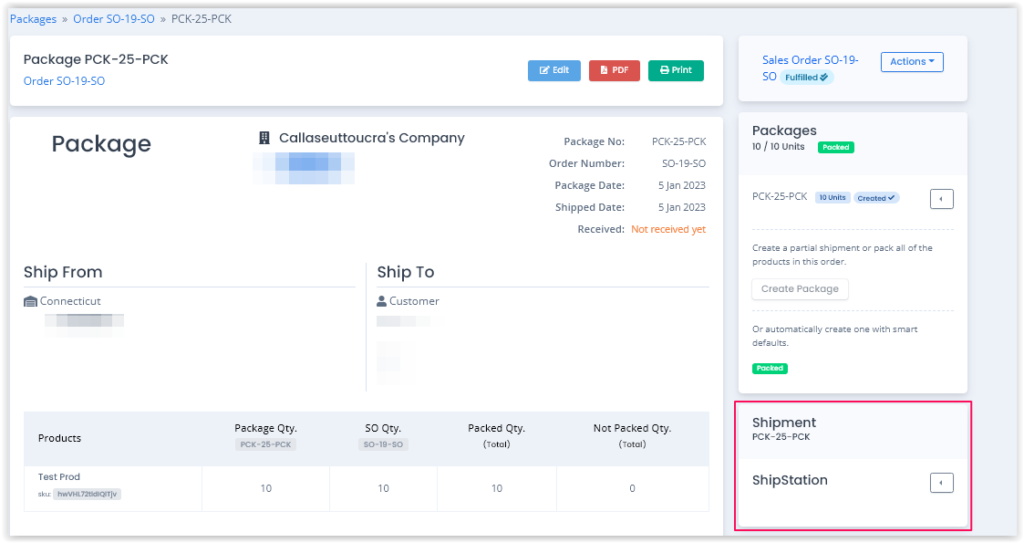
6. Partially Invoiced products
When you create a partial invoice for any sales order, you can check how many products are invoiced. The SO will mention the invoiced product quantity. It will ease the overall process and help you streamline your work.
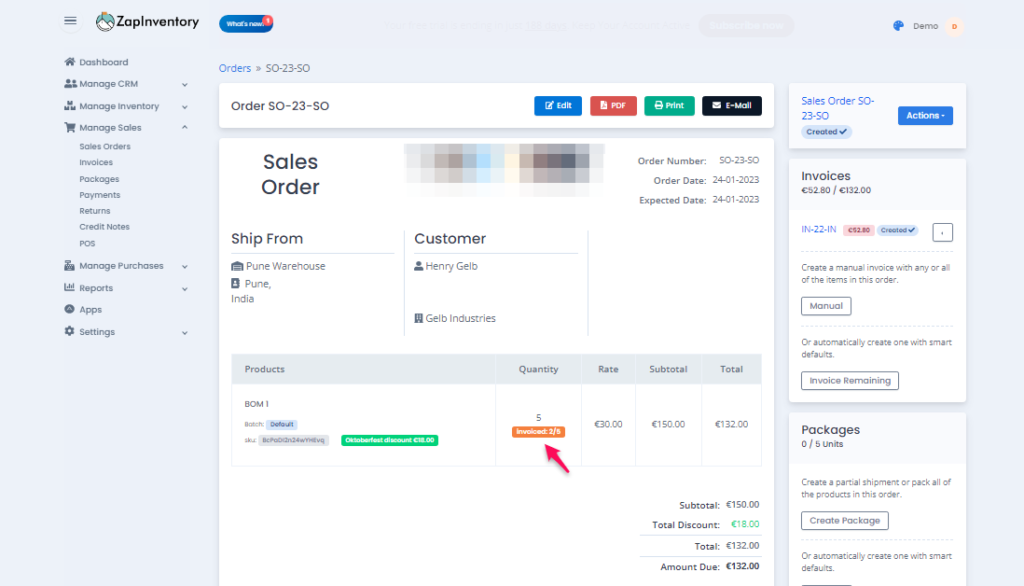
7. Xero Integration Improvement
Be ready for the new Xero Update! Now you can push Company Name, Customer Name, Customer Phone Number, and Customer Shipping Address from ZapInventory to your Xero account along with the Customer Email. It will definitely improve your experience and help you manage your accounts with ease.
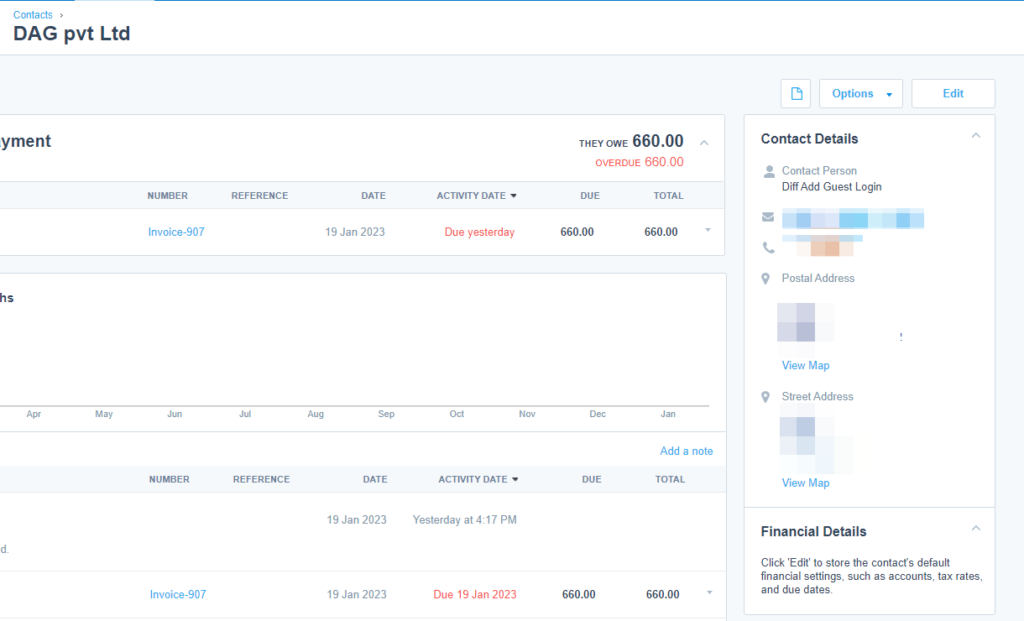
8. Bulk Products Selection
Tired of searching and adding products one by one? Here is the solution! Now you can add multiple products to your sales order or purchase order. Just click on a small “Add items in Bulk” button and select the products from the list. Adding the products at once will increase your productivity and save you time.
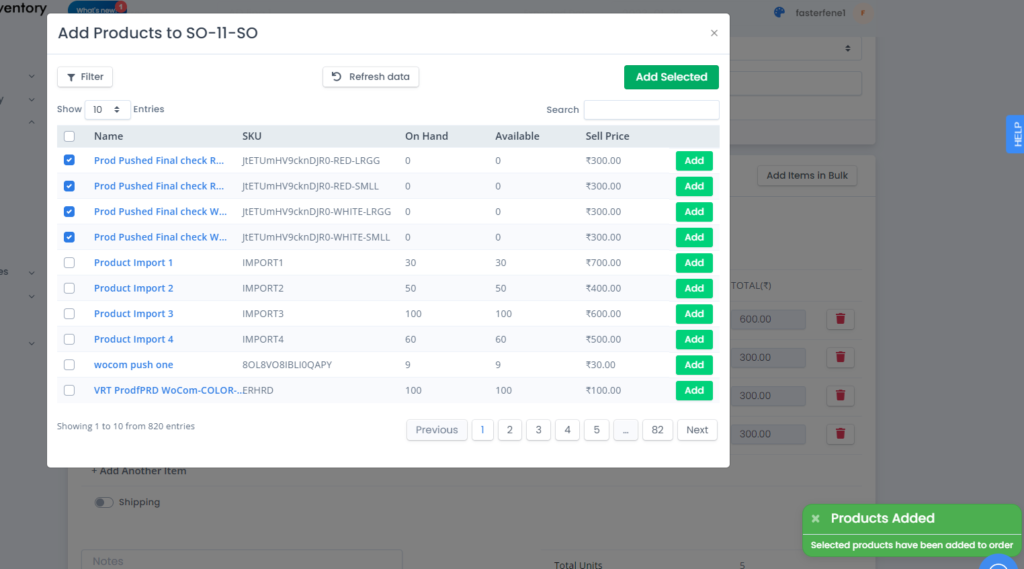
Here’s the link to our previous update:
 Start using ZapInventory today
Start using ZapInventory today
