ZapApps updates provide information on the features, bug fixes, and improvements in each release. This article includes updates released from the past week for the ZapERP inventory software.
1. BigCommerce Updates
-
-
- Single Click Connect: Now no need to add Application Client ID, Application Secret, Store Hash, Store Access Token. Enter your BigCommerce login-id and password and directly connect to ZapERP.
- Orders and product Import: Order and products will be pulled automatically in Real-time. If the user creates Shipment in BigCommerce automatic package will be created in ZapERP.
- 2-Way Sync: When you add a new item in ZapERP it will be pushed to BigCommerce. If you create a Package or Bill in ZapERP the quantity gets updated in BigCommerce.
The official ZapERP app is going to release on BigCommerce on the 3rd week of July.
-
2. Users Roles and Permission
The wait is over, Now you can assign the roles and permission to your team member. To add the Roles and Permissions, go to Configuration, Roles and Permissions tab, and click on the edit button in front of the team member. The feature will be updated and more roles will be added in the near future. If you haven’t added team member please follow the steps here.
-
-
-
- Admin: The Admin can access all the features.
- Accountant: He/She can only View Sales Order, Invoice, Package, Purchase Order, Bill, Contact, Inventory, Expenses.
- Can access to the dashboard and the revenue this month widget/bar on the Invoice screen.
- Cannot access Configuration and Buy prices of products.
- Warehouse Manager: The warehouse manager can View, Edit, Delete: Sales Order, Invoice, Package, Purchase Order, Bill, Contact, Inventory, Expenses.
- Can access to the Buy Prices of products.
- Cannot view the Reports, dashboard, revenue this month widget/bar, and Configuration.
-
-
3. Colorful order status
Sales Order, Package, Invoice, Purchase Order, and Bills statuses will be now color-coded.
Example: If the Sales Order is in the Draft as Black, Created as Blue, Packed as orange, and Fulfilled as Green.
4. New and Improved Reports
1. Customer Invoice Statement Report: This report helps the user to know how many invoices were created for a particular customer and what is the remaining balance. The report can be downloaded as Excel and PDF.
Select the customer, add the date range and all the Invoices and payment data will be displayed.
2. Slow Moving Stock Report: The items which are slow-moving or unsaleable in the inventory will be displayed in the report.
At the top, you can see the items which are least sold as you go at the bottom of the report you can see the items which are most sold.
3. Customer Purchase Report: The report shows what customers purchased and the quantity in the period of last month, last 3 months or any custom range.
Select the customer and the date range all the products purchased by the customer will be displayed.
5. Company logo on Quote, SO, Delivery Challan & Package.
Now you can view the Company logo on Quotation, Sales Orders, Delivery Challan, and package View screen and on the PDFs.
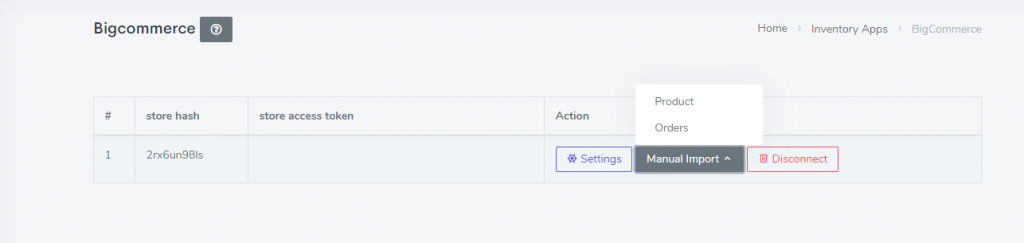
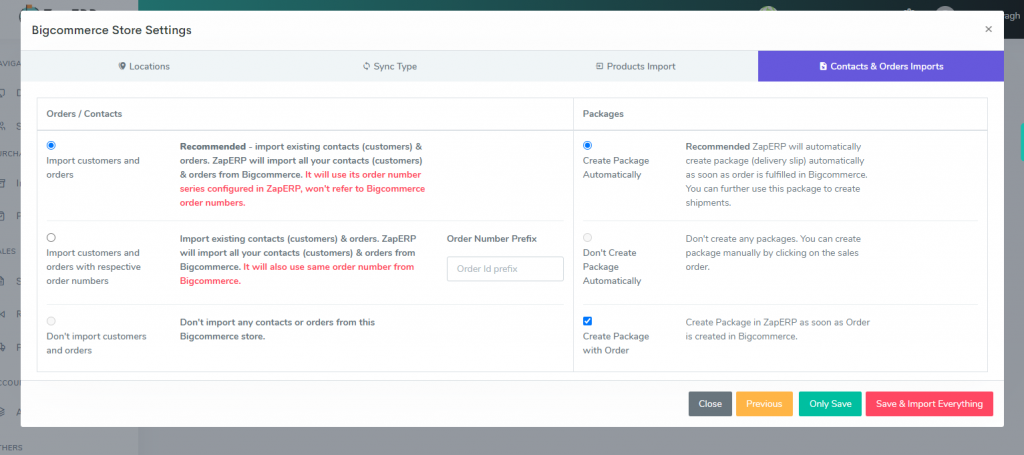
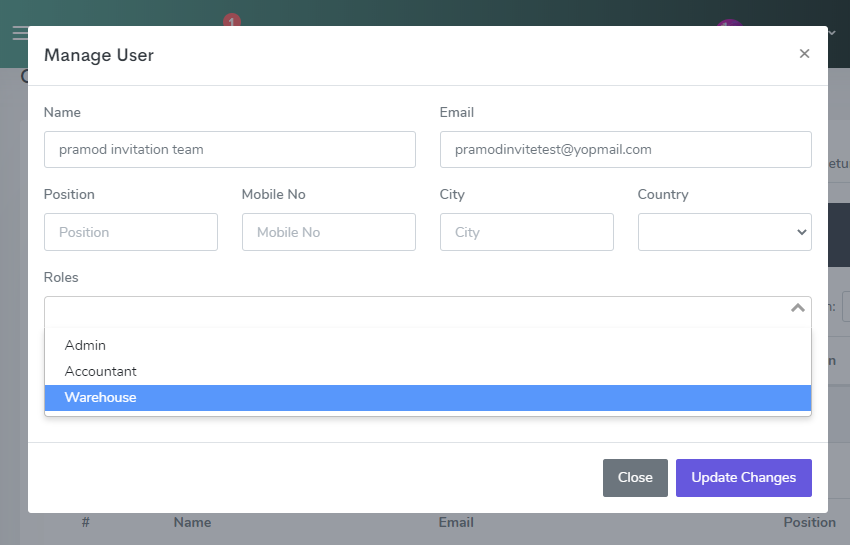
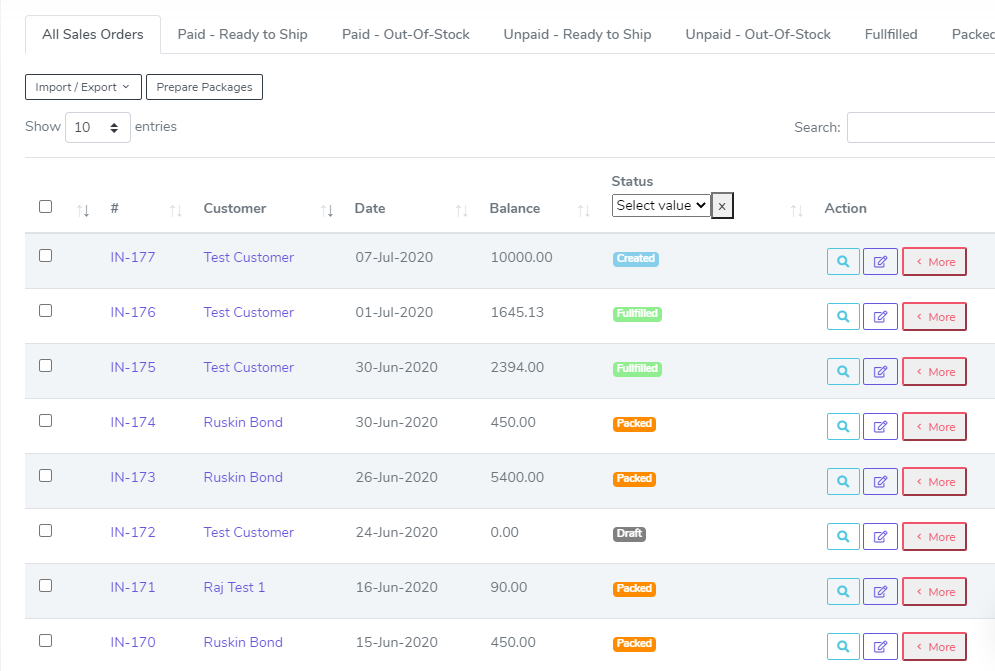
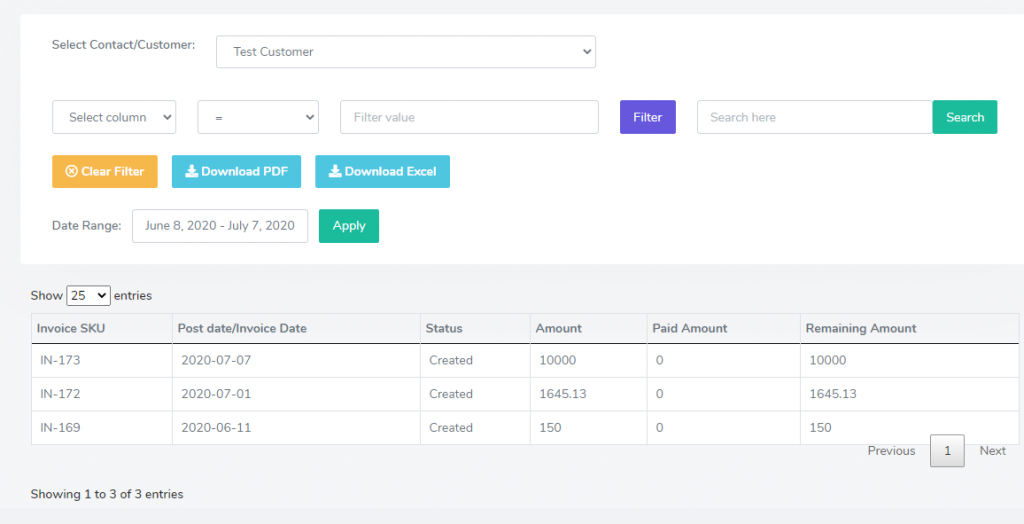
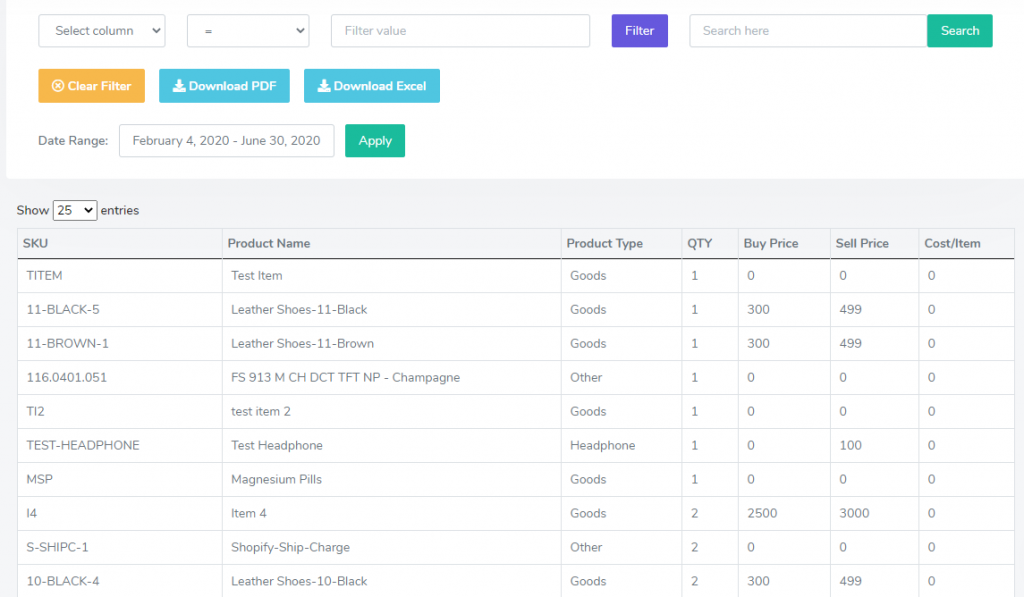
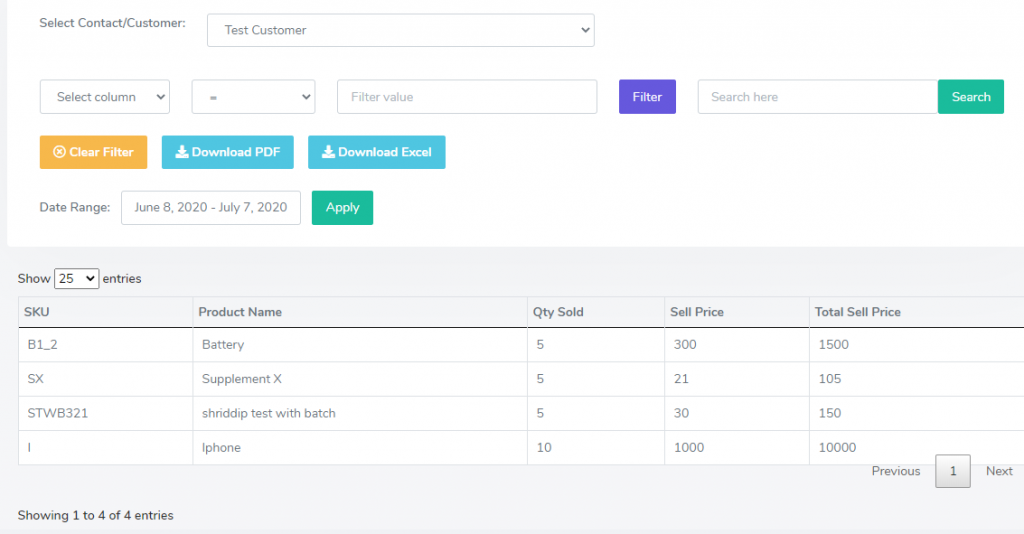
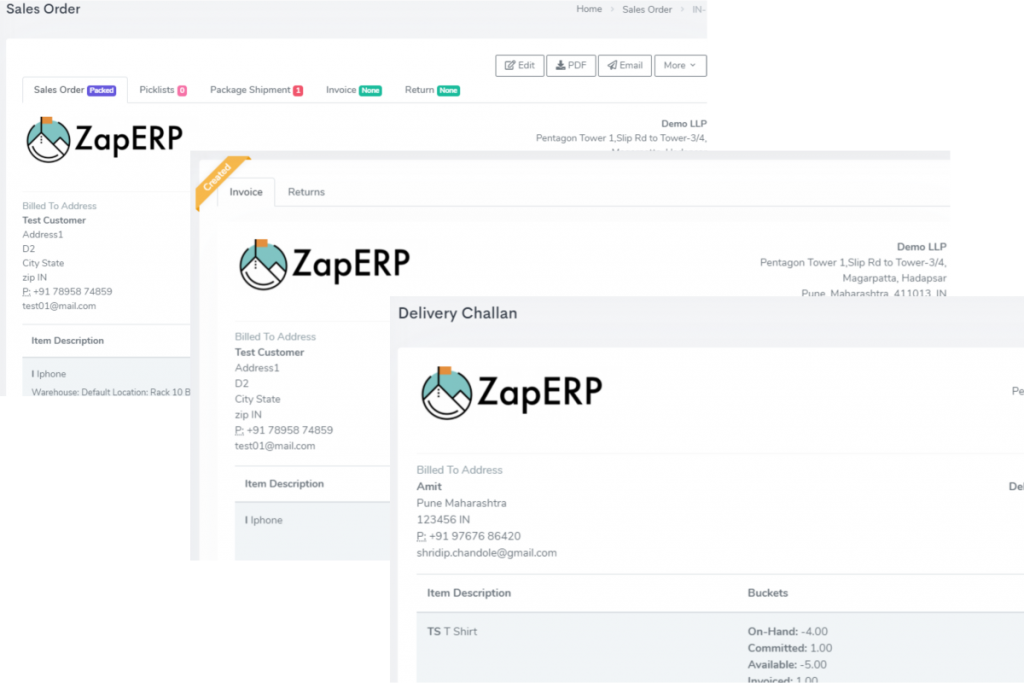
 Start using ZapInventory today
Start using ZapInventory today
