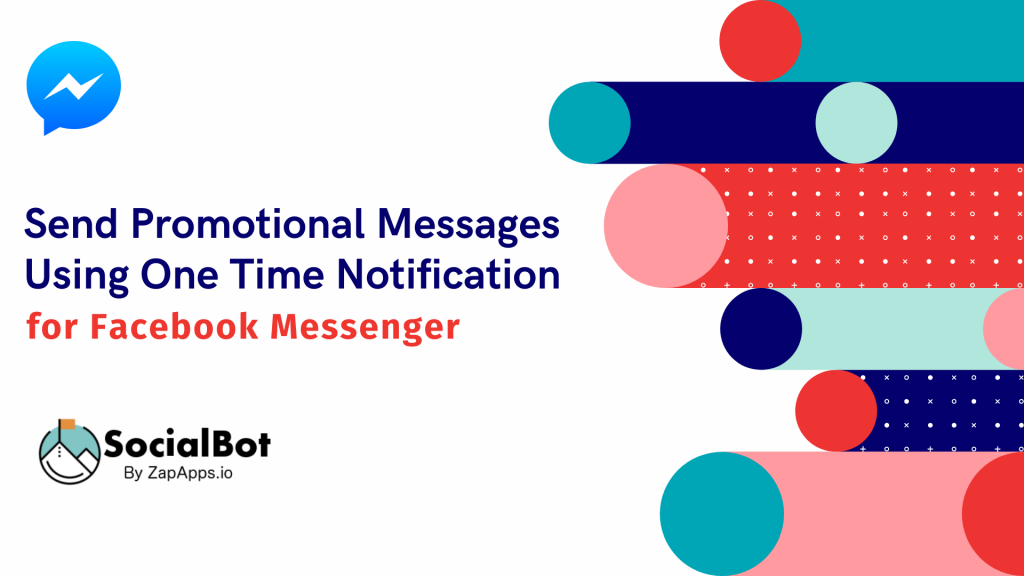
Send Promotional Messages on Facebook Messenger using OTN – Recently, Facebook changed its policy of Facebook Messenger by imposing some restrictions in building your chatbot flows. Now, Facebook Messenger doesn’t allow sending messages after a 24-hour window.
As a result, the Facebook community was unhappy with this new change, so Facebook launched the One-time Notification feature. You can send messages to subscribers even beyond 24 hours if the users give their permission for that. The feature gave more possibilities within Facebook Messenger.
This post will discuss One-Time Notification and how to use it to deliver a better user experience on Facebook Messenger.
What is One Time Notification (OTN)?
As you already know, Facebook Messenger doesn’t allow sending messages after 24 hours of the last interaction by any subscriber. Once a subscriber message you on Facebook, you have a 24-hour window to send as many promotional messages as you want.
After 24 hours, you are not allowed to send any messages. You can use some specific tags for non-promotional messages. However, existing Message Tags don’t apply to every situation where Messenger communications are essential and necessary for your subscribers.
Hence, OTN is the only way where you can send a promotional message even after 24 hours. The feature will allow you to send subscribers messages beyond 24 hours as long as they give you explicit permission for that.
OTN message sending is done in two steps as follows:
- First, you will need to set a bot that can ask for permission to send future promotional messages regarding any specific offer.
- Second, you need to broadcast your message only to those who have given their permission to send messages.
How does One Time Notification work for Facebook Messenger?
The Messenger Platform’s One-Time Notification API (Beta) allows a page to send one follow-up message after the 24-hour messaging window has ended. The user will be asked for permission to receive future notifications regarding any specific offer. Asking for this permission & Opt-in by subscribers is an easy process. Users just need a click to get subscribed for it.
Once the user gives its permission to be notified, the page will receive a token equivalent to the permission to send a single message to the user regarding that specific offer. The token can only be used once and will expire within one year of creation.
Is there any specific rule for One-Time Notifications?
One-Time Notifications do have some specific rules, which are as follows:
- No Trickery – The message you send using an OTN must match the offer for which the user gave their permission.
- No Monetary Incentives – You can’t give subscribers something of monetary value in return for their permission to receive an additional message.
Violating either of the above conditions can result in a loss of access to the OTN API.
Why One Time Notifications are so important?
According to statistics, it is fully proved that Messenger has an almost 95% open rate. In comparison to that, emails have a relatively narrow open rate. Sending messages through Facebook Messenger is a hundred times better than sending email broadcasts.
Once users give their permission for sending future promo messages, you get a wide audience ready to open your message once you broadcast it. Just imagine, if you get 1000 users who subscribed for the Black Friday offer by giving their permission, once you broadcast a message, almost 950+ people will definitely open your message. Whether you’re running virtual summits, promoting live webinars, or you’re selling eCommerce products, you benefit greatly from using OTMs. Facebook Messenger has the highest open rate, and setting One Time Notification will be beneficial for your business.
Example of an OTN situation on Facebook
Here is Facebook’s example of an OTN situation where One Time Notification API is provided by Facebook to send a promotional message after 24 hours window:
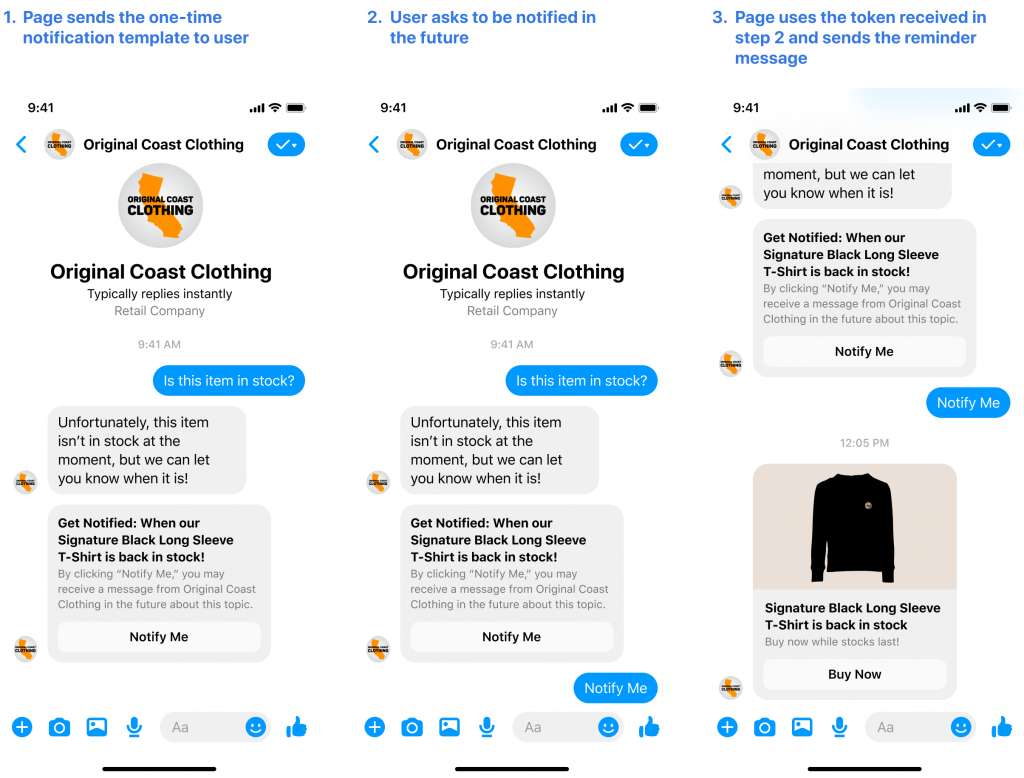
How to Send Promotional Messages on Facebook Messenger Using One Time Notification
- Request for One-Time Notification Access – First, you will need to request for One-Time Notification (OTN) Access on your Facebook Page. For that, open your Facebook page. Click on the Settings icon given on the top. Then, click on the “Messenger Platform” option given in the left area. Under the Messenger platform, jump to the section “Advanced Messaging Features.” You will be automatically scrolled down to the Advanced Messaging Features option. Click on One-Time Notifications and further click on the Request option given in front of it. Click Confirm.
- When you click on the Settings icon, you might not find the Messenger Platform option. For some pages, it might be the “Advanced Messaging” tab on the left side. Click on it and then jump to the section “Requested Features.” You will be automatically scrolled down to it. Click on One-Time Notifications and further click on the Request option given in front of it. Click Confirm.
- Create OTN Post-back id for each campaign –
- Open SocialBot’s dashboard. Click on Messenger Bot given under Messenger Tools on the left side.
- Click on OTN Post-back Manager > Actions > Manage Templates.
- Next, click on Create New OTN Template given on top.
- Give a template’s name, choose your Facebook page and click on Add under “Select a reply post-back.”
- Then set Messenger Bot reply with OTN post-back to ask permission from subscribers. For this, go to SocialBot’s dashboard and click on Messenger Bot > Bot Settings.
- Choose your Facebook Page. Bot reply settings will appear. Click on Add Bot Reply.
- Give a bot name, provide the keywords, and select reply type.
- Give a reply title and choose OTN post-back – the one which you’ve created in previous steps.
- After making all the necessary changes, click on Submit.
- Open SocialBot’s dashboard. Click on Messenger Bot given under Messenger Tools on the left side.
- Create a broadcasting campaign – After collecting the subscriber’s permission, our next step is to create a broadcasting campaign. For that, click on Broadcasting given under Messenger Tools on the left side. Click on OTN Subscriber Broadcast > Campaign List. In the new window, click on Create Campaign. Give a campaign name, select your Facebook page, fill in various targeting options, and provide your message in the given box. After everything is done, click on Create Campaign.
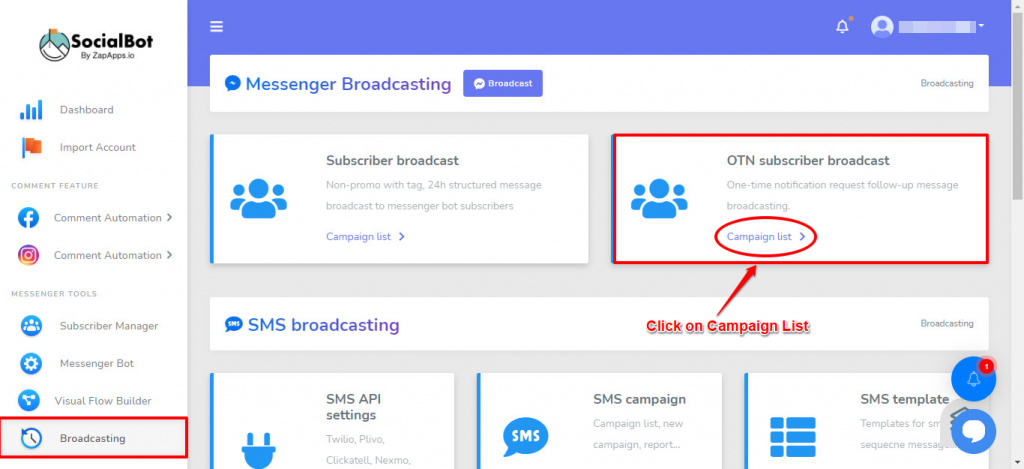
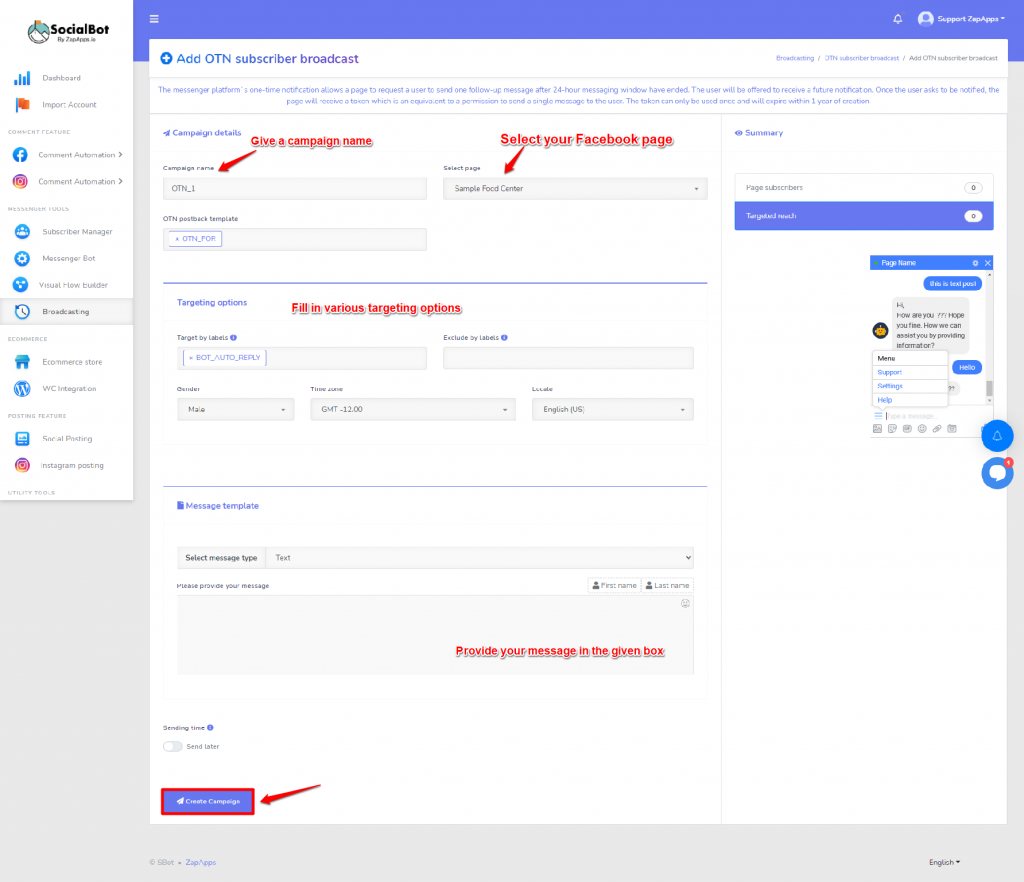
Enjoy the power of the One Time Notification Feature of Facebook with SocialBot. Sign Up today
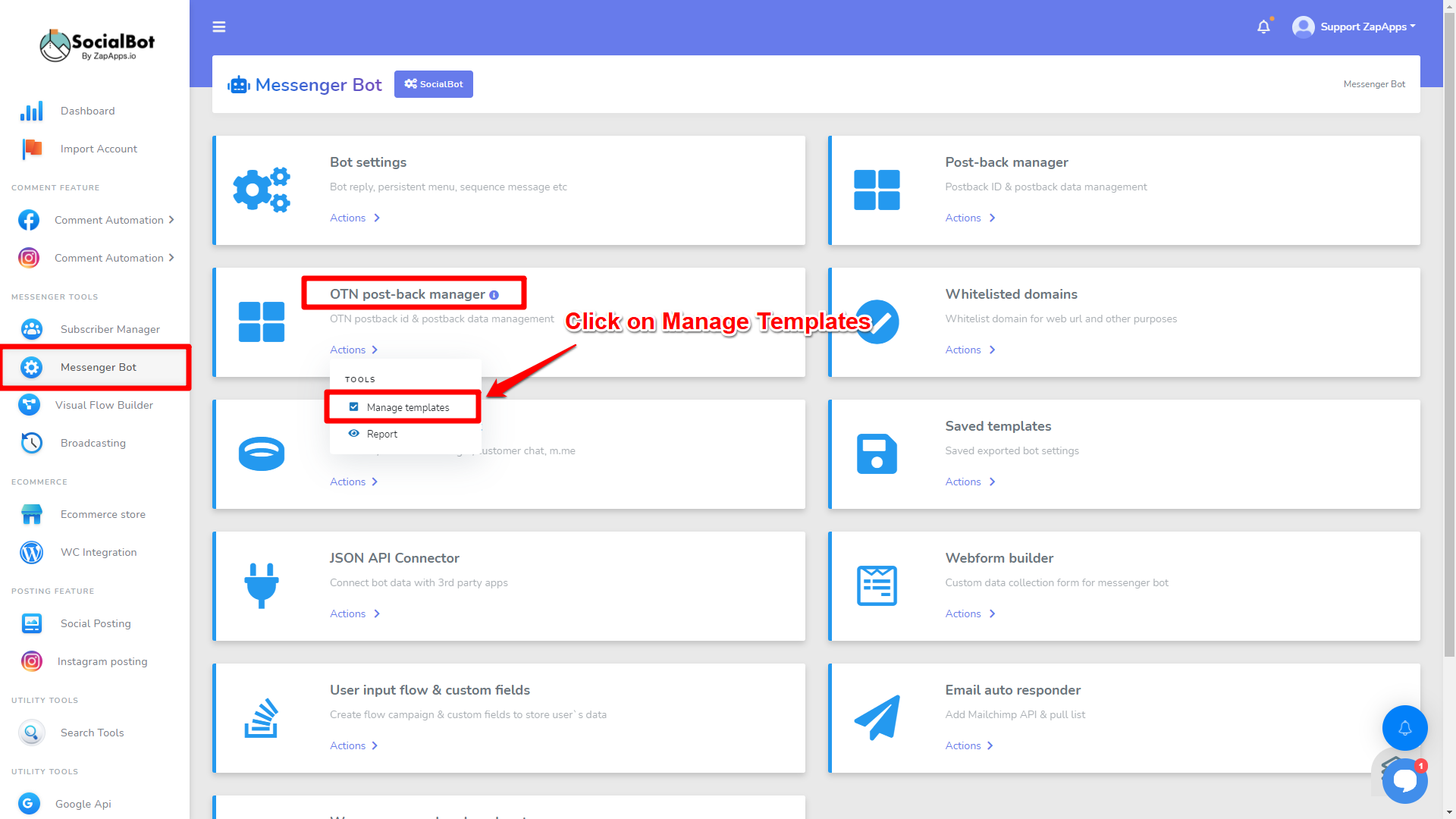
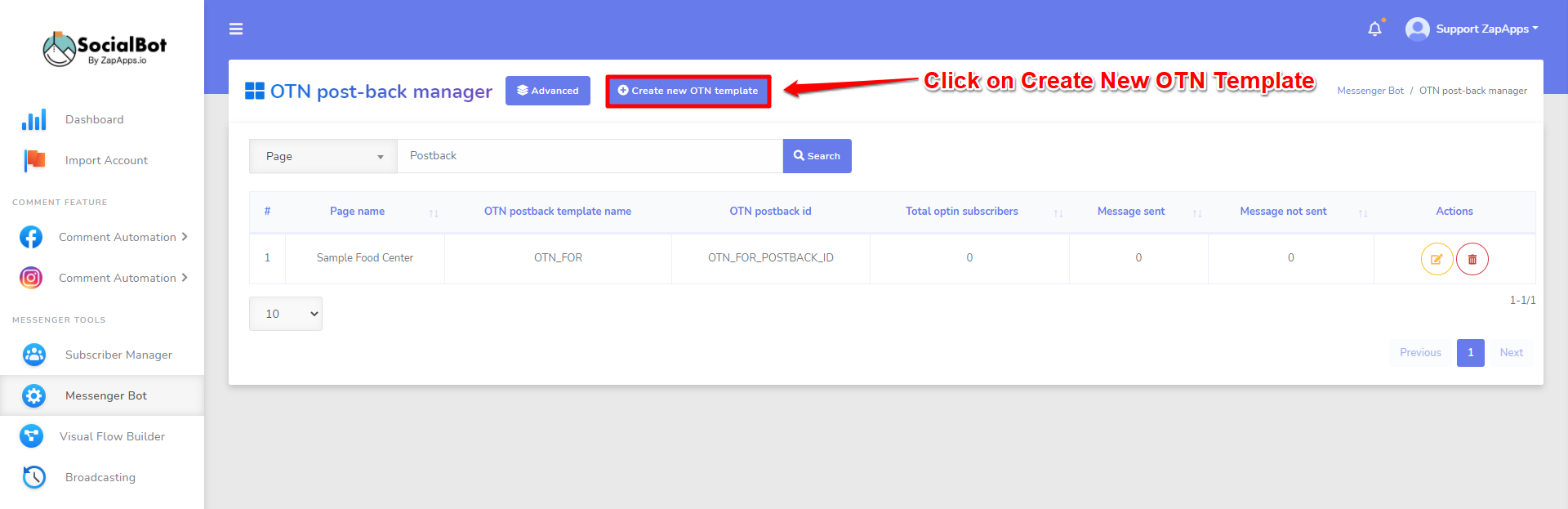
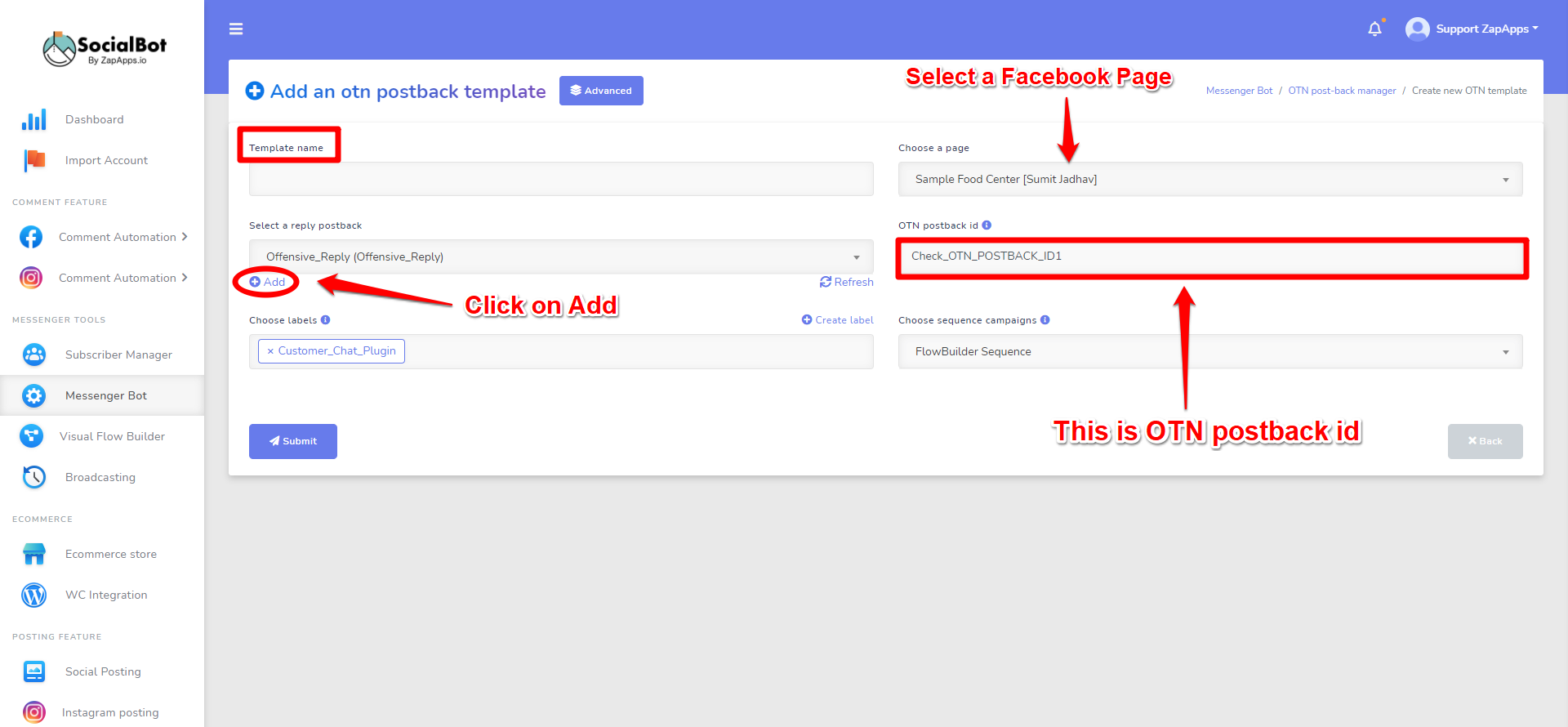
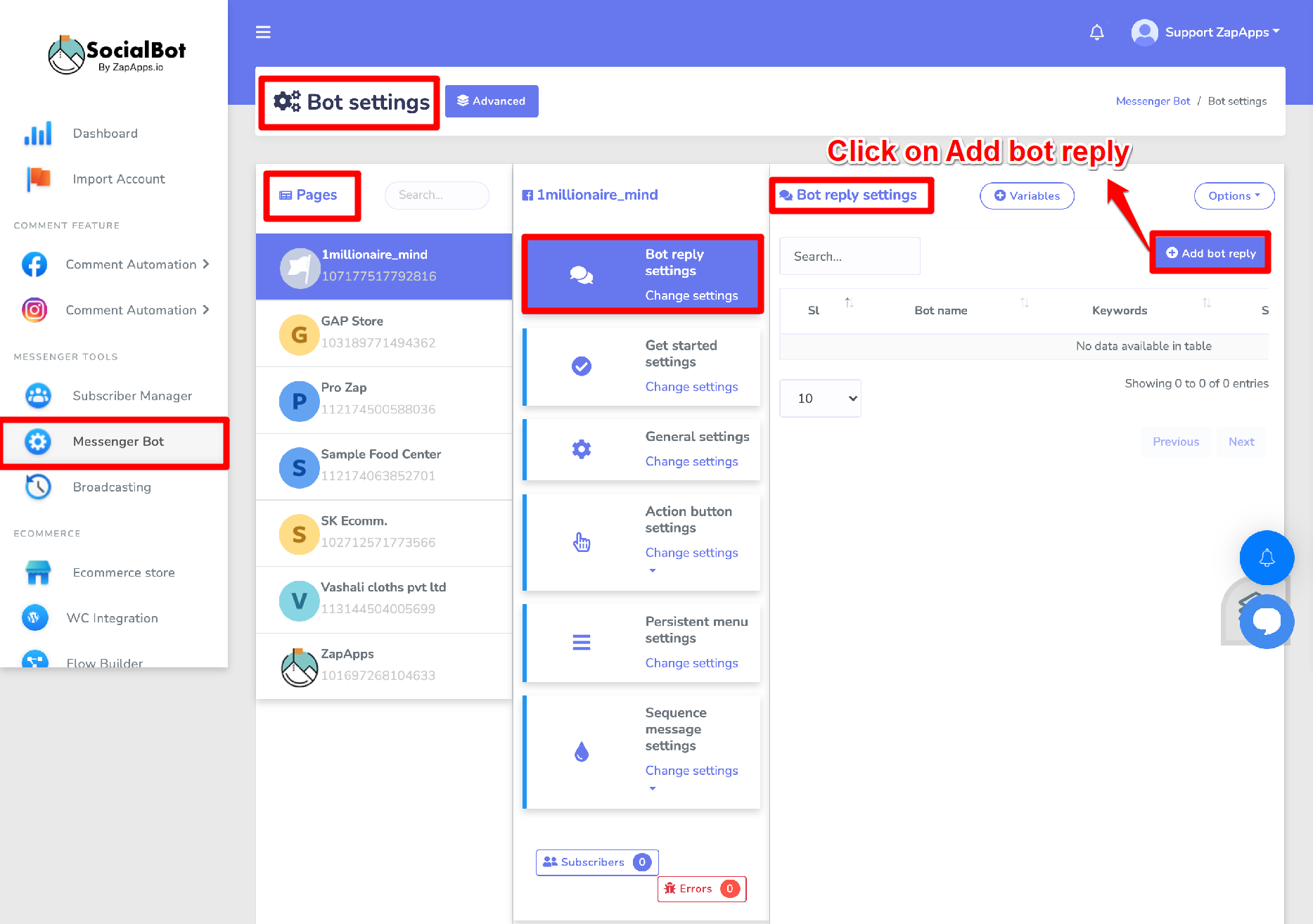
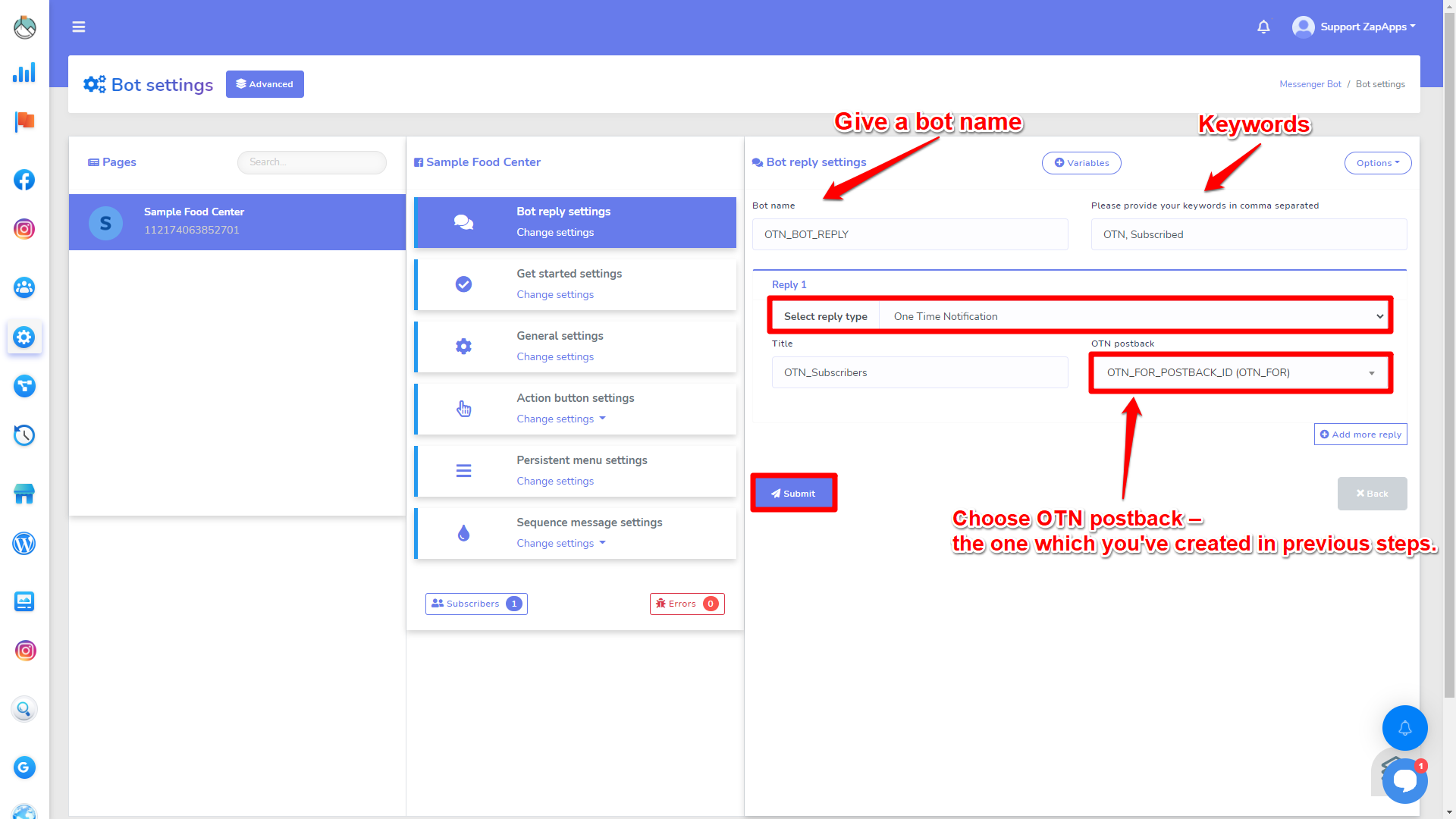
 Start using ZapInventory today
Start using ZapInventory today
