Shopify and WooCommerce are two of the most prominent platforms available out there for you to consider when moving forward with an online store. However, these two platforms are completely different from each other. If you choose between WooCommerce and Shopify or you come across the need to move from one platform to another.
Before you migrate from WooCommerce to Shopify, you need to have a clear understanding of the process. Then you will be able to get the job done without facing any issues.
Here are three of the most prominent areas that you need to consider when you migrate from WooCommerce to Shopify.
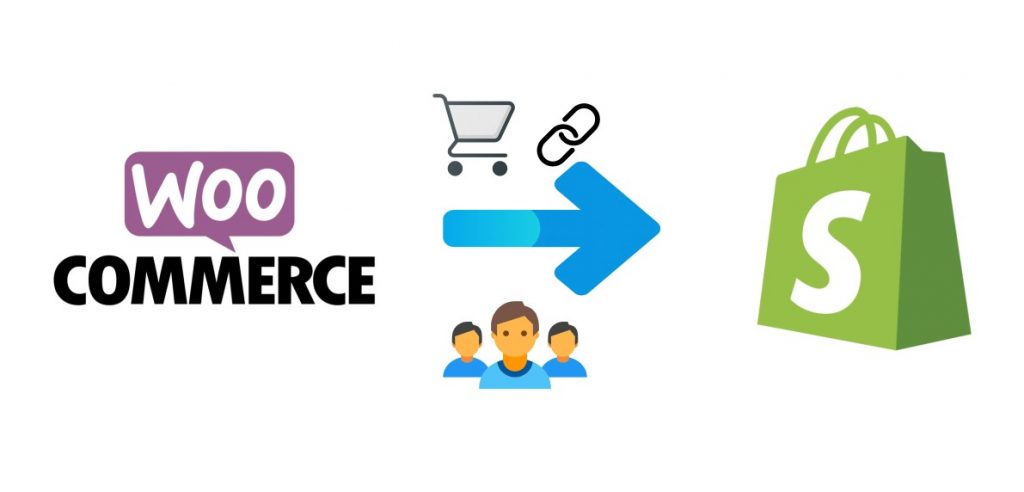
-
Migrating your products
You will need to manually export all the products in your WooCommerce store to Shopify. In order to do that, you should navigate to the WooCommerce tab on the WordPress website and then locate the admin panel. In there, you can find an option called CSV Import Suite. You should click the Export Products option. Then you will be provided with the chance to export all the products and product variations from the WooCommerce website.
Here, you will be provided with the freedom to export many different aspects related to the products. For example, you can define a limit to the number of products you are going to export, set up the offset, and even include the hidden metadata.
Upon exporting all the product-related information to a CSV file, you will need to arrange the data accordingly. You can find an appropriate template online and use it.
Before you import to Shopify, you need to have a clear understanding of the required fields in Shopify. Without this understanding, you will come across numerous issues when you are trying to migrate WooCommerce to Shopify. You need to make sure that you are not doing this mistake.
In case if you are having variations of products, you need to make sure that you are inserting a new line under the products. Then you can skip the HTML and Title fields at the time of import.
You can navigate to the File Page in Shopify and then import your CSV file. Once you move forward, you can find how Shopify is automatically generating the URL, so that you can copy it to the CSV file before upload. Or else, you can even upload the product images to a third-party photo hosting website. You will need to copy the image URLs and paste them into the file pages of Shopify.
The CSV file that you use to migrate from WooCommerce to Shopify should not exceed more than 15MB.
-
Migrating your orders
Once you are done with migrating the products, you should migrate the existing orders. Then you can fulfill the existing orders that you have undertaken from the customers. This will create the least impact on your business because of the migration process.
You don’t find any manual methods, which you can use to import the orders to Shopify from WooCommerce. Need to seek the assistance of a third-party app to get the job done. You will have to pay for the app as well.
You can go through the Shopify apps, which can help you with migrating the orders. Simply Order Export is an excellent app available to consider. Or else, you can use Order/Customer CSV Exporter or Store Exporter Deluxe.
The freedom to define the time period and then export the orders accordingly is an additional benefit. You can also make sure that you are not exporting refunded or canceled data. You have the freedom to attribute more than one product order to the customers. On the other hand, you will be able to import the orders to Shopify individually, or you can go ahead with a bulk import.
-
Managing the redirects
You should never ignore redirects when you migrate from WooCommerce to Shopify. Otherwise, you may come across numerous frustrating situations in the long run. That’s because your existing customers have bookmarked your product pages and other essential pages of your online store. If you ignore the process of managing the redirects, you cannot provide the best experience to them. On the other hand, all the external backlinks that you have developed can get impacted as well.
You can proceed with manual redirects. You should go to the admin panel in Shopify and then select Online Store. Then you must select Navigation. You can now see an option called URL redirects. You can add the URL redirects using this option. All you have to do is to enter the old URL and the new URL accordingly and save it. However, this is a manual process. If you are having a large number of URL redirects, this will not be something that you can do on your own.
To manage a large number of URL redirects, you can proceed with bulk upload redirects. This can be done with the assistance of a third-party application such as Traffic Control. It can assist you to bulk upload the URLs in a convenient manner. One of the best things about this app is that it will be able to take care of all the 404 errors in your Shopify store and fix them in real-time. Therefore, you can keep peace of mind because you will never end up with any 404 errors in the Shopify store.
Considering the growing tendency to automate complex business processes – it becomes clear why online migration tools/converters/ services are becoming so popular these days. Cart2Cart is an innovative and non-techie-friendly solution that allows merchants to accurately migrate their WooCommerce store data to Shopify without any downtime or data loss.
Final words
Now you are aware of how to migrate from WooCommerce to Shopify. If you are impressed with the features of Shopify, you shouldn’t stick to WooCommerce. You need to go ahead and make the decision to migrate accordingly. That’s where you need to go through the above-mentioned phases. If you can stick to them, you will be able to go through the migration process, without causing any major impact on the experience that you are delivering to the customers of your business.
 Start using ZapInventory today
Start using ZapInventory today
